When you are creating a Journey, you will see several tabs. The Visibility tab is where you can define simple or complex rules to control when the new Journey is to be shown or hidden from end users of the target Site. You can define individual rules based on the URL or on the page element.


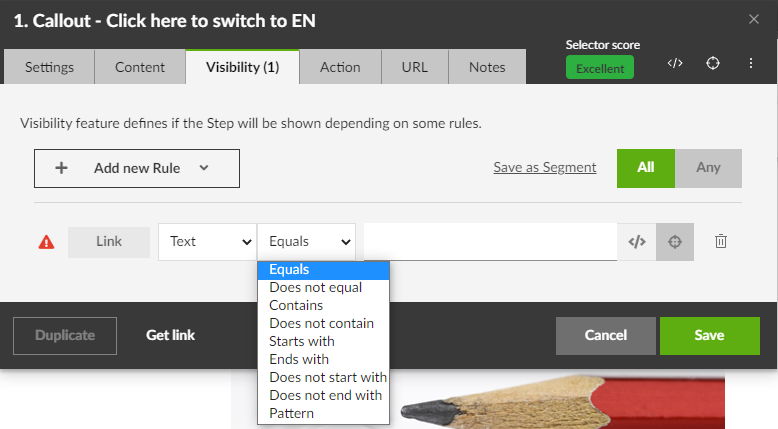
Journeys can be set as visible/invisible based on the browser language when specified which language is/is not the browser language.
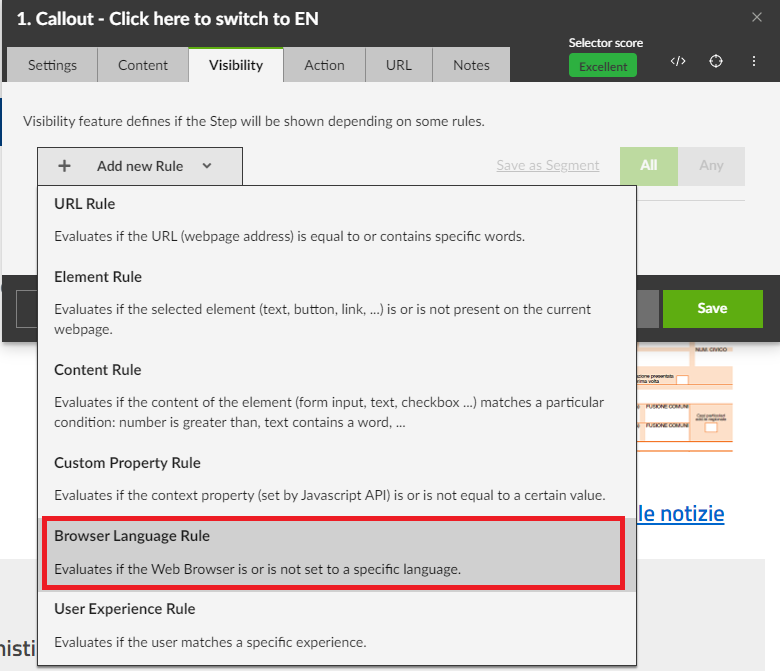
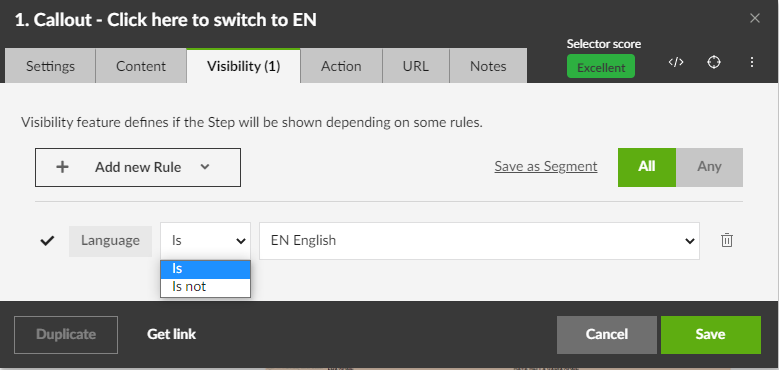
Sometimes a simple Rule containing a single URL or a single page element is enough for your purpose. If not, then you can create additional URL or Element Rules. When defining multiple component Rules, remember to select the Rule Condition, by selecting the applicable button on the top right.
NOTE: The Visibility tab of the dialog shows you the result of the currently defined Visibility Rule(s): the Journey will be shown or hidden in the list of Journeys shown to end users.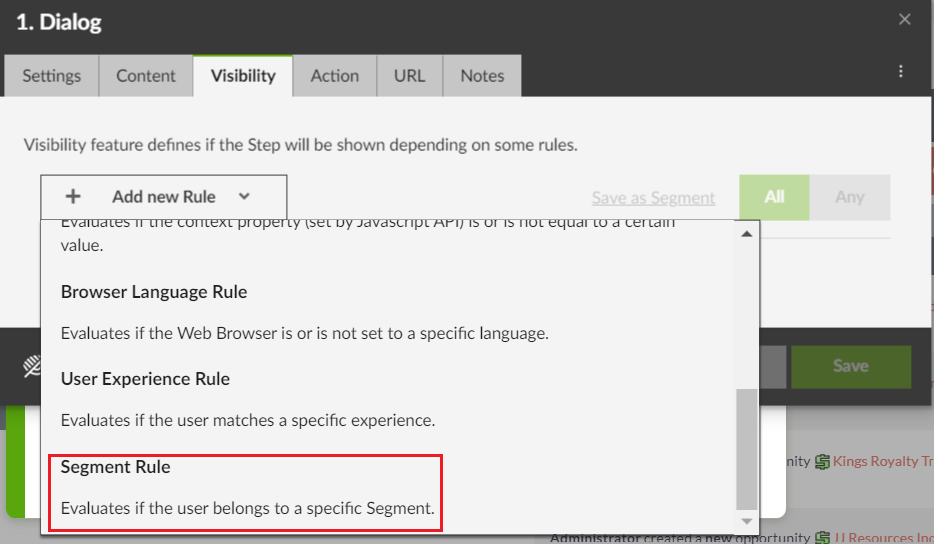
URL based Visibility Rules:
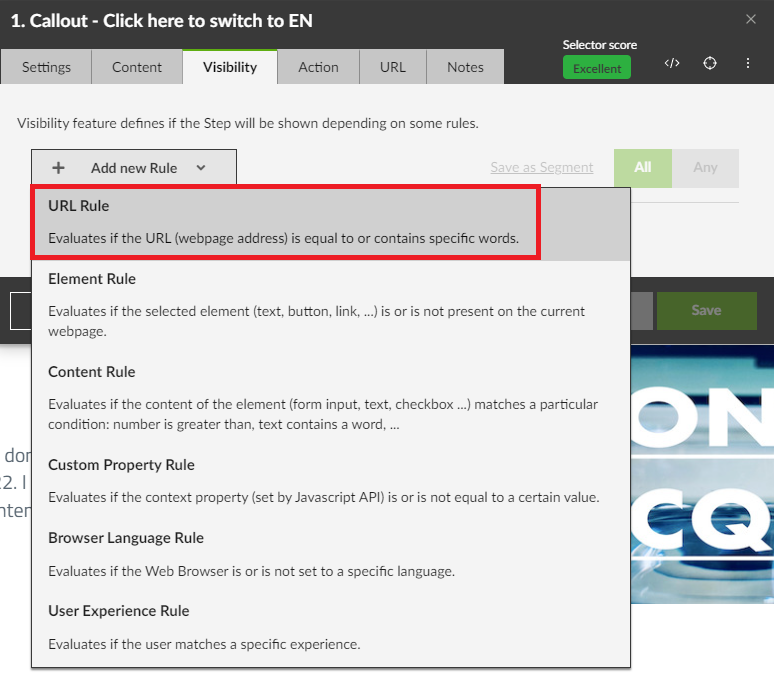
1. Click on the + Add new Rule button
2. Select the URL Rule and the logic in the drop-down list (see the screenshots below) and enter the URL in the text field
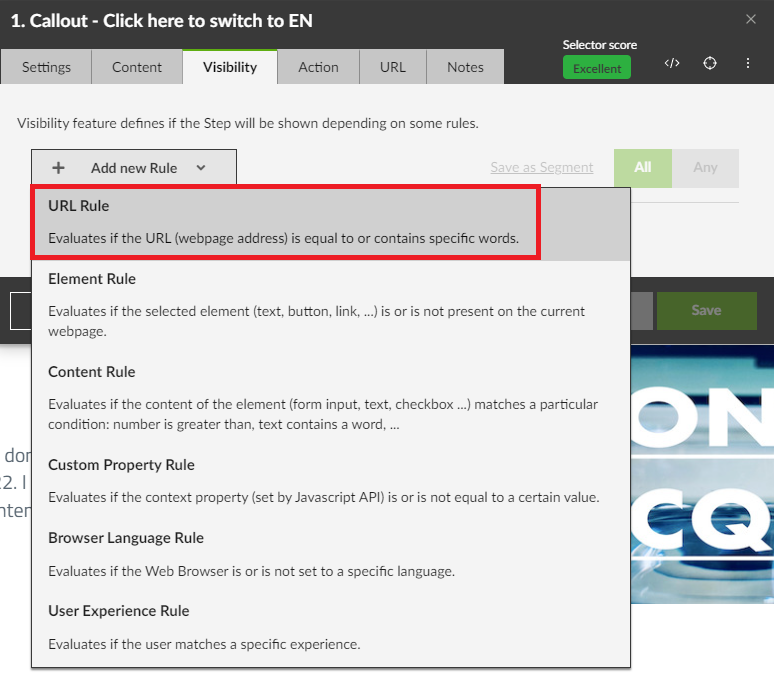
- Equals: the text in the URL must be exactly as written into the rule
- Does not equal: the text in the URL is different from the exact terms written into the rule
- Contains: the text in the URL must contain the text written into the rule, in its entirety or partially
- Does not Contain: the text in the URL does not contain the text, written in full or partially, which is specified in the rule
Element based Visibility Rules:
Element Rule:
To define an Element rule:
- Click on the + Add new Rule button
- Select the Element Rule
- The Selector appears automatically so you can select an element for the rule specification
- Select the rule logic - see the screenshots below:

- Is present: the selected element must be present on the current page. Warning: if the element is present but hidden, the rule will identify the object anyway
- Is not present: the selected element must be absent from the current page.Warning: if the element is present but hidden, the rule will identify the object anyway
- Is enabled: the selected element must be enabled on the page
- Is disabled: the selected element must be disabled on the page

Content Rule:
To define a Content rule:
- Click on the + Add new Rule button
- Select the Content Rule
- The Selector appears automatically so you can select an element for the rule specification
- Select the rule logic - see the screenshots below:
Example of the Text Content rule:
- Equals: for text elements, the text must be exactly as specified in the field
- Does not equal: the text is different from the text specified in the field
- Contains: the element must contain the text written into the rule, in its entirety or partially
- Does not contain: the element does not contain the text, written in full or partially, which is specified in the rule
- Starts with: the text must start with letters or words specified in the field
- Ends with: the text must end with letters or words specified in the field
- Does not start with: the text does not start with letters or words specified in the field
- Does not end with: the text does not end with letters or words specified in the field
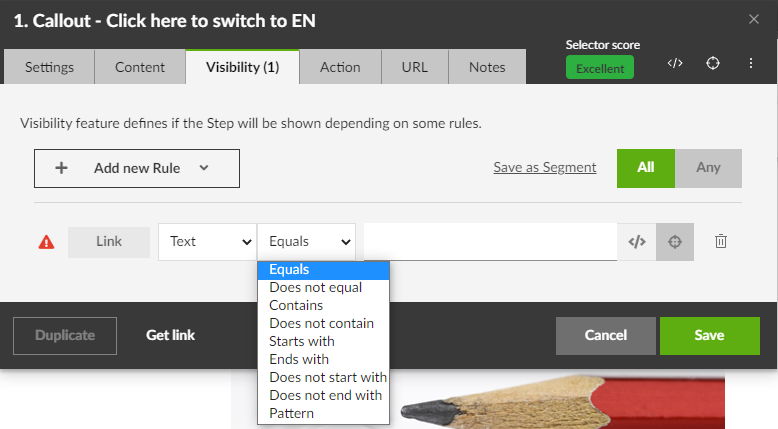
Custom property rule
Use a newired API to set context properties
Browser language rule
Journeys can be set as visible/invisible based on the browser language when specified which language is/is not the browser language.
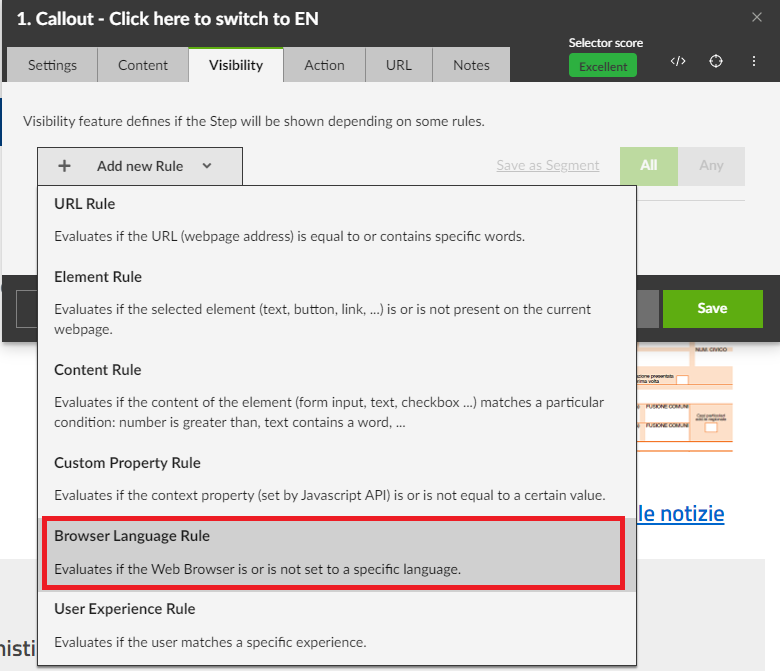
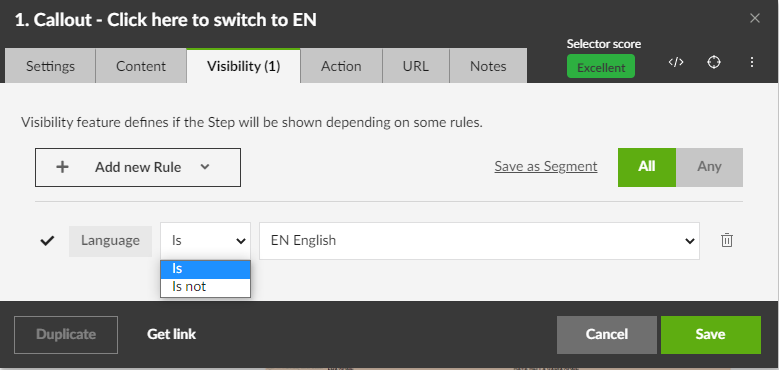
Sometimes a simple Rule containing a single URL or a single page element is enough for your purpose. If not, then you can create additional URL or Element Rules. When defining multiple component Rules, remember to select the Rule Condition, by selecting the applicable button on the top right.
- All: All the component Rules must be True in order for the Visibility Rule to be applied and the Journey shown or hidden.
- Any: The Visibility Rule is applied, and the Journey shown or hidden, if any one of the component Rules is True.
Segment Rule
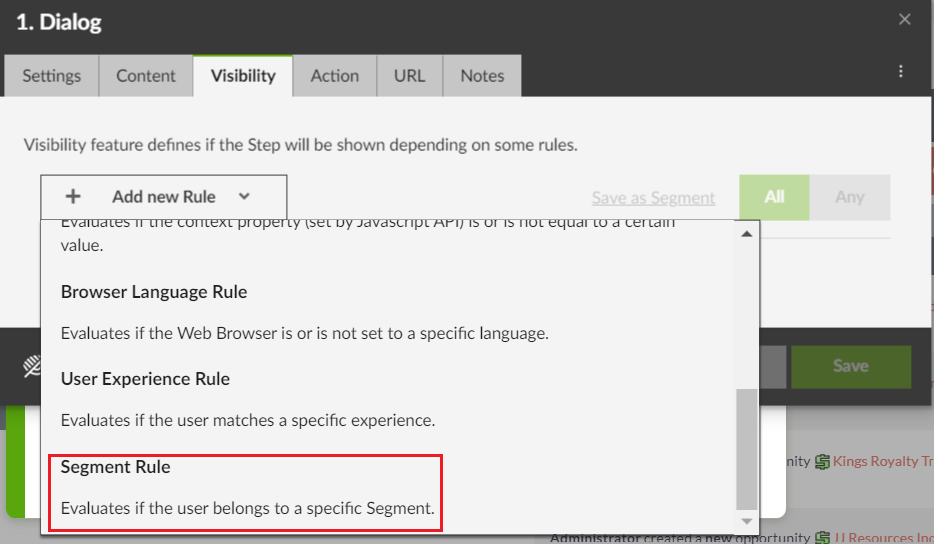
How to apply Segment rules, please check this article: Segments in Visibility/Autostart rules
Date/Time Rules
Content author can define specific Date and/or Time conditions, or even the time range when the content should be visible to the users, by choosing from various possibilities for how to define date/time rules:




Was this article helpful?
That’s Great!
Thank you for your feedback
Sorry! We couldn't be helpful
Thank you for your feedback
Feedback sent
We appreciate your effort and will try to fix the article





