A Hint can be defined as always visible or hidden, i.e. visible only after hovering the mouse on the concerned element. To change a Hint visibility status, please go to the Tips tab on the editor, to the Hints subsection.
ALWAYS VISIBLE
Hover the mouse over the Hint which you want to make always visible until you see the eye icon. Click on the eye icon and then the Hint will be always visible on the page.

HIDDEN
If you want to make the Hint hidden, click again on the eye icon which appears as a cut eye. This means that the Hint will be shown only when the user hovers the mouse over the element concerned.
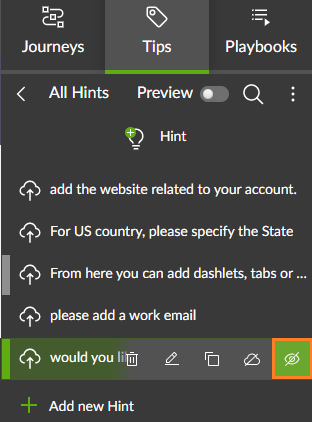
NOT IN THE CURRENT PAGE
When you have the Editor open and you see the arrow button at the Hint like in the image below, it means that such Hint is not related to the page currently displayed on the Editor browser.
By clicking on the arrow button, you can navigate to the page where that specific Hint is attached.

Was this article helpful?
That’s Great!
Thank you for your feedback
Sorry! We couldn't be helpful
Thank you for your feedback
Feedback sent
We appreciate your effort and will try to fix the article