“Application translation” enables the localization of the selectors, i.e., the page elements of the underlying web application or website to which Steps are "attached".
For example, suppose a Step selector is attached to a heading "Purchase Orders" in the English version of a multi-language web application. Newired recognizes that text when playing the Journey and displays its corresponding Step content.
However, suppose the user switches the application to Spanish, for example, and the heading on the Spanish version of the page is "Ordenes de compra". By default, the Journey created with the English version of the page will fail.
To prevent this, you can translate the text corresponding to the selectors associated with that application UI elements to various languages. This requires knowledge of the application or website in both its source and target languages, in order to determine which elements need to be translated, as well as knowledge of the target languages for translation.
If you are using an XML or text editor, the translations for the above "Purchase Orders" heading element will look like this:
<!-- ES --> <steps id="17028" journeyName="Create Purchase Order" stepName="EN - PO Page"> <translations source-language="undefined" target-language="es_ES"> <source>Purchase Orders</source> <target>Ordenes de compra</target> <!-- Translated content --> </translations> </steps>
<!-- DE --> <steps id="17028" journeyName="Create Purchase Order" stepName="EN - PO Page"> <translations source-language="undefined" target-language="de_DE"> <source>Purchase Orders</source> <target>Kauforder</target> <!-- Translated content --> </translations> </steps>
1. In the Application translation section of the page, click on the Download icon.

2. Save the .xliff translation file to any location on your local system.
When the translation work is complete, upload the modified .xliff translation file on the same Translations page using the Upload translation button.
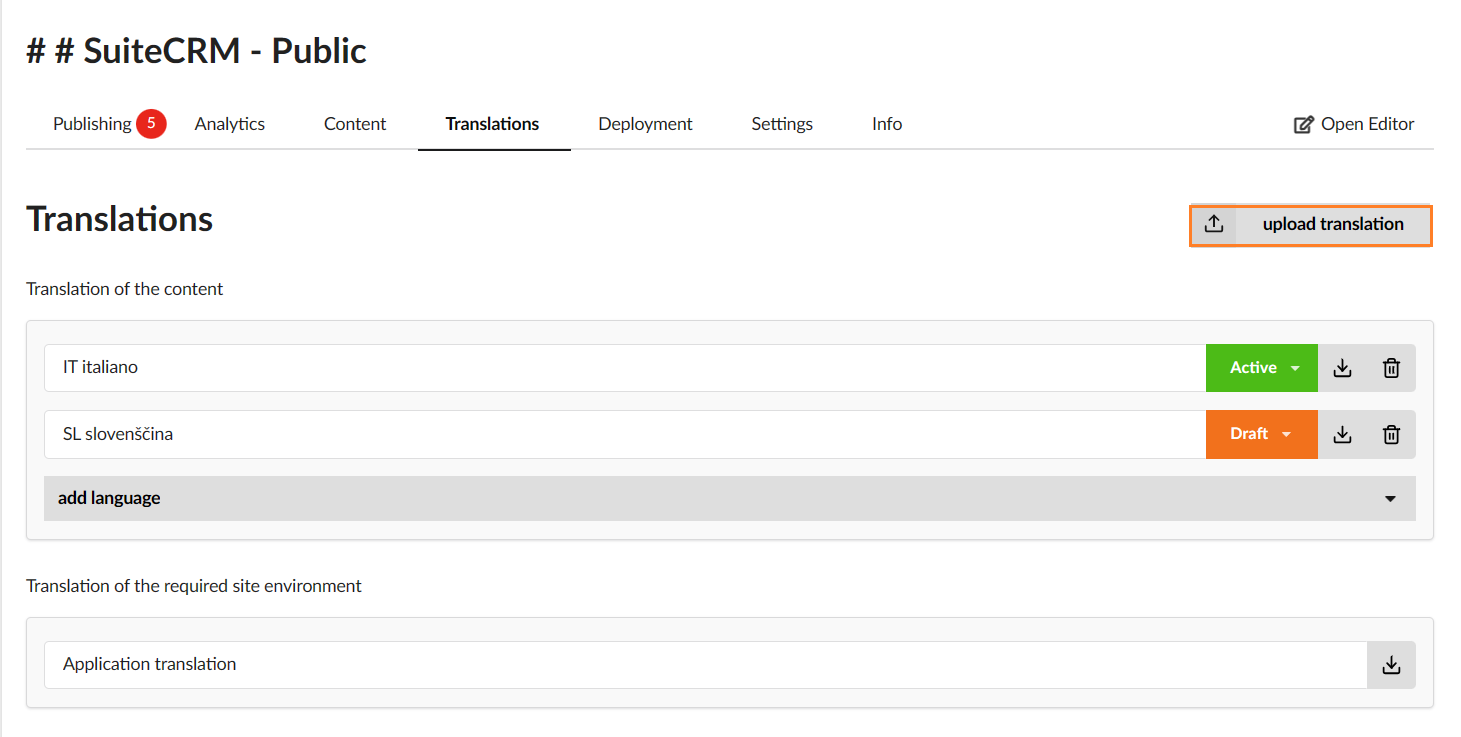
Was this article helpful?
That’s Great!
Thank you for your feedback
Sorry! We couldn't be helpful
Thank you for your feedback
Feedback sent
We appreciate your effort and will try to fix the article